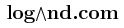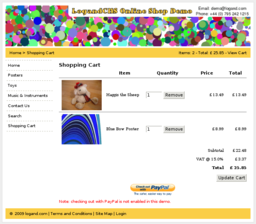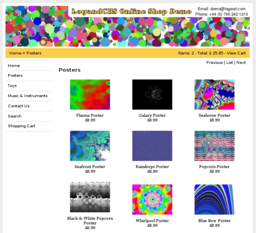LogandCMS
Welcome to LogandCMS, a Content Management System and shopping cart software.
See online shop demo as an example of an online shop maintained using LogandCMS. It is a fully functional online shop with payments disabled.
Try it now to get hands-on experience with LogandCMS, try LogandCMS sandbox where you can freely experiment and modify your own sample shop directly inside LogandCMS.
Table of Contents
Screenshots
Introduction
LogandCMS aims to make maintenance of web sites and online shops as easy as possible. It is not a web design tool however. Once you have graphics & markup design of your web site at hand, you can enter it into LogandCMS in a structured way so that any repeated patterns are captured in templates, snippets and the site structure. Such decomposition makes future maintenance fast and easy.
Site
Your web site has a few basic properties which you can configure in the Site menu under the Site tab.
Name is assigned to you by LogandCMS.
You can change the Public URL field to whatever URL your web site is going to be deployed. It is the URL you are redirected to when you click on the View link.
Preview URL is fixed by LogandCMS. It is the URL you are redirected to when you click on the Preview link. It is for testing your changes and it is not intended to be accessible by general public.
Resources
Categories
Items
Structural Elements
Pages
Templates
Snippets
Groups
Markup
Publishing Markup
Server Side Markup
Publishing
Deploy
You can see the deployed web site if you follow the View link.
If you do not use shopping cart, you can host your web site anywhere else. Your web site is simply a collection of static files that you can copy to your chosen web server.
To deploy your web site to another web server which supports FTP, configure the FTP parameters Username, Password, Host (name of your web server) and Directory (where your files will be copied to).
Note that all files in the specified Directory will be deleted first and then the web site generated by LogandCMS will copied over. Also, this operation can take a while depending on the amount of data being copied.
Online Shop
PayPal
To set up PayPal with LogandCMS, go to Site menu, Cart tab. Then:
- Register with PayPal unless already registered.
- Fill in the Country, Currency, Tax, Use sandbox? and Business Email fields.
- Download PayPal PEM Certificate from PayPal and Install the certificate in the LogandCMS.
- Generate My Private PEM Key. Keep your private key secret.
- Generate My Public PEM Certificate. Then Download the certificate and install it in your PayPal account.
Access Control
People
Roles
Feedback
Please feel free to contact me about any bugs you find, features you would like to use or your opinion on how LogandCMS could be further improved to suit your needs.
Enjoy,
Tom